Creating an Exposure Calibration
Follow the steps on this page when creating an exposure preset for Marso.
To create an exposure preset, you will need to capture a photo of a calibration grey card under similar conditions to how you will capture any subjects. See Capturing a Calibration Image.
Click Exposure Systems on the left side of Marso.
Click New Exposure System in the top right corner.
Fill in the information in the Create Exposure System area, give it a meaningful system name, include your calibration image, the distance from the flash to grey card and grey value.
Click Create.

After a short delay a new window will be launched with the calibration image shown.
Click and drag to create a selection box on the image. Select the region corresponding to the grey value given.
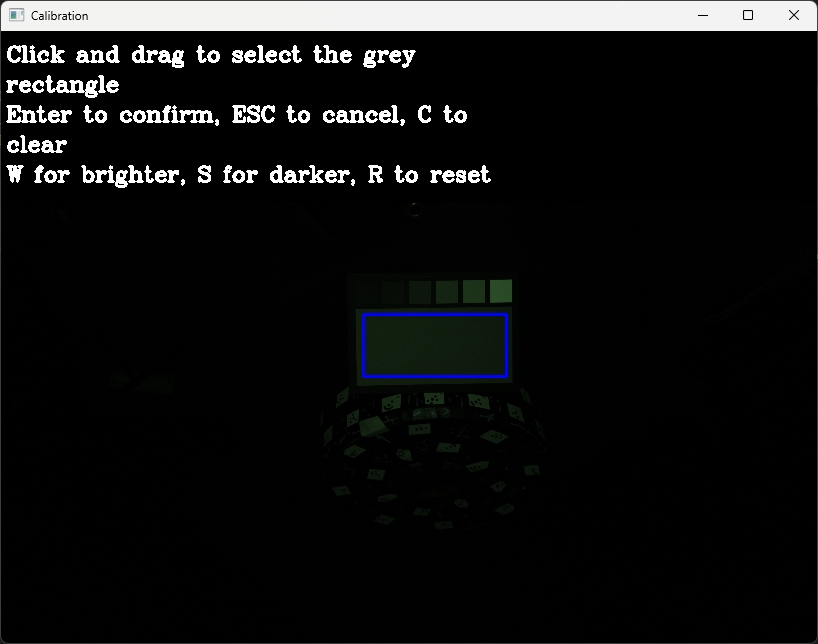
Press Enter to Confirm the selection.
The calibration tool will then run in the background. This may take up to 10 minutes depending on your system and the resolution of your input images. When it is complete the adjusted image will be shown for confirmation. It should appear balanced, and slightly under-exposed.
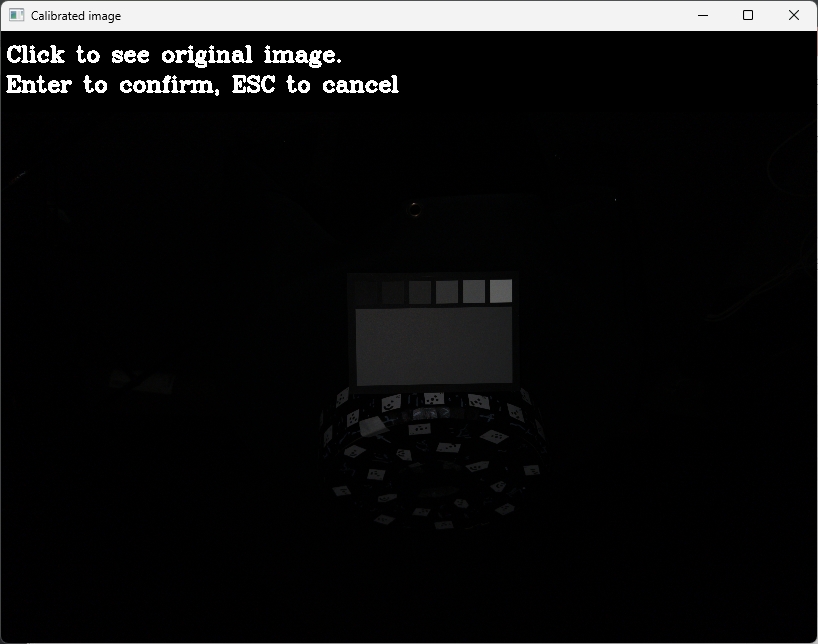
After pressing Enter to accept the adjusted image, you will be returned to Marso. The new exposure preset will be available in the list.
Last updated